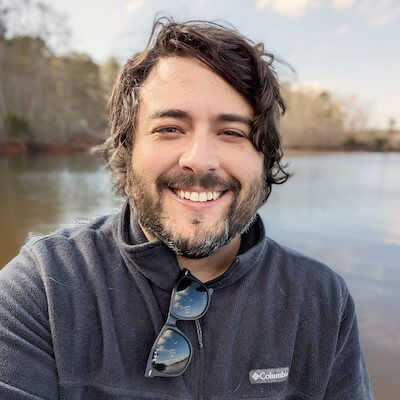Ready to ride the tailwind? Let’s do it!
This guide will show you how to setup TailwindCSS in your Laravel project. It assumes you are using Laravel 8 and Laravel mix to bundle your front-end assets.
Step 1: Install Tailwind via NPM
In your Laravel project, run the following command:
npm install -D tailwindcss@npm:@tailwindcss/postcss7-compat @tailwindcss/postcss7-compat postcss@^7 autoprefixer@^9Step 2: Initialize Tailwind
Next, you’ll want to initialize tailwind. This step will create a tailwind.config.js file in your project.
npx tailwindcss initCheck out TailwindCSS documentation for available configurations here.
Step 3: Set up Laravel Mix
This step is purely my opinion, but I prefer to use SCSS instead of CSS in my /resources folder. So, for this step we’ll make sure we have a file at /resources/scss/app.scss
Assuming the above, this is how we want to set up our webpack.mix.js file
const mix = require('laravel-mix');
const tailwindcss = require('tailwindcss')
mix.js('resources/js/app.js', 'public/js')
.sass('resources/scss/app.scss', 'public/css')
.options({
processCssUrls: false,
postCss: [
tailwindcss('./tailwind.config.js'),
]
});Step 4: Import TailwindCSS in your SCSS file
Next, lets make sure your /resources/scss/app.scss includes this at the top:
// /resources/scss/app.scss
@import "tailwindcss/base";
@import "tailwindcss/components";
@import "tailwindcss/utilities";Step 5: Profit
Alright, let’s run npm run dev and we should see a successful result like this:
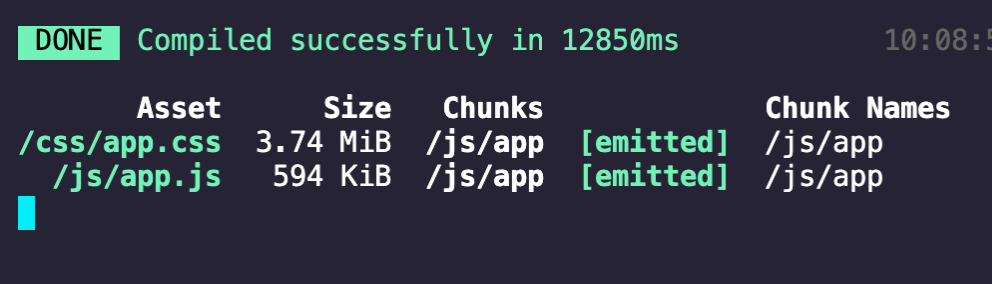
Note: Make sure you’re already outputting the bundled assets in your blade template somewhere:
<link href="{{ asset('css/app.css') }}" rel="stylesheet">Ride the Tailwind 😎
This is a really quick primer on setting up Tailwind that should get you up and running. Of course, for more information visit the TailwindCSS Documentation, and for inspiration, check out tons of free components at Tailwind Components.
Follow me on twitter @ChrisArter for more tips!
 Share on Bluesky
Share on Bluesky