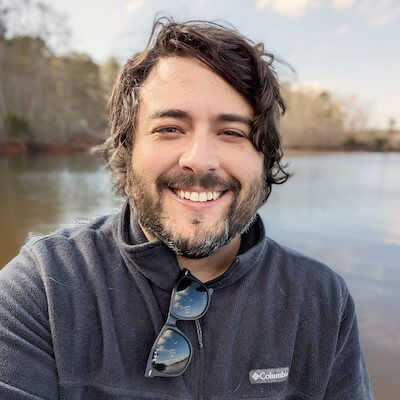How to run Laravel Mix commands in Docker
Goodbye .nvmrc files
Written by Chris Arter | Published onGoodbye .nvmrc files
Written by Chris Arter | Published onA common problem I see in different organizations is standardizing the local environment for Laravel Mix. One developer may build with Node 16, another Node 14, and there are commonly build errors that show up on one machine, but not the other.
We’ve all heard this one:
It works on my machine 🤷♂️
While I’ve certainly seen teams take advantage of using Docker for the php & nginx services, as well as local database and redis, I’ve recently started using a technique to standardize the Laravel Mix environment.
What advantages does this give you? All the advantages any Dockerized enviornment gives you:
Note: Before we start, make sure you have Docker installed on your local machine.
If you don’t have a docker-compose.yml file in your project already, let’s go ahead and add one. This file should be in the root directory of your Laravel application.
Next, we’ll add the contents of the file:
version: '3.8'
services:
npm:
image: node:current-alpine
environment:
- NODE_OPTIONS=--openssl-legacy-provider
volumes:
- .:/var/www/html
entrypoint: ['npm']Let’s wok through some of these lines.
image: node:current-alpineThis line is where we declare what version of Node we’re using to build our Laravel Mix assets.
environment:
- NODE_OPTIONS=--openssl-legacy-providerWe’re also passing some environment variables to set our node options. This is to get around this bug I found while implementing this myself.
volumes:
- .:/var/www/htmlVolumes are two-way links between files on your local machine and inside the container. This is just designating our local folder linked to the corresponding folder in the container.
entrypoint: ['npm']This is what will be run before our command we pass in the next step.
Now for the fun part: build our mix assets for development on our local machine. Here is the command to run a dev build:
docker-compose run --rm npm run devLet’s take a look at what this command is actually doing, so you can better understand how docker-compose is running this build task. We’ll start with the first part of the command:
docker-compose run --rm npmThis is instructing docker-compose to run a specific service in our docker-compose.yml file (specifically, our npm service we created above).
Next, the --rm flag will let us run the container for the duration of the given command, then remove it when it’s done.
The second part of our command is what is actually being passed to the container
run devWhen we put those together, we get:
docker-compose run --rm npm run devTo run the mix watch command, we would run a similar command above, but just change to:
docker-compose run --rm npm run watchBecause we used the --rm flag, once you shut down the watch process, the container will also be removed.
As with many things in tech, there are trade offs. This process is a bit slower to run, but I personally find myself running mix in watch mode, so once the container spins up the differences in speed during recurring builds are not as noticeable.
This post was inspired by The Docker Tutorial created by Andrew Schmelyun.
 Share on Bluesky
Share on Bluesky